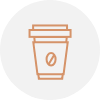How Do I Set Up My Exchange Email Account With Mac Mail?
This article will guide you through Mac Mail account setup to work with your Exchange mailbox.
Note: Support options are limited for Mac Mail since there is no way to open a case with Apple.
To set up Mac Mail
- Open Mac Mail application.
- Select Mail > Accounts.
- On the Internet Accounts page, select Exchange from the list.

- In the nextwindow, fill out all necessary information and click Sign In when done.
- Name: your name as you want it displayed on emails
- Email address: your Primary email address
- Password: your mailbox password

Note: if there is an Autodiscover record for your domain, the server settings will be filled in automatically and you can proceed with adding the account by clicking Done button. Most of the Exchange services have Autodicover setup.
If not, continue with the following instructions on connecting to the server manually.
- On the next page, you will be prompted to type in additional server information.
- User Name: your mailbox primary email address
- Internal URL: https://ExchangeProxySetting/EWS/Exchange.asmx (Your email provider’s Exchange server name such as hex7.mail2web.com )
- External URL: https://ExchangeProxySetting/EWS/Exchange.asmx (Your email provider’s Exchange server name such as hex7.mail2web.com )

- If all settings were entered correctly you will see the following page with a prompt to select applications you want to use with your Exchange account.

- Once you have selected applications, click Done.
You will see your Exchange account in the Mac Mail Accounts list.
Known Issues
Outlook or Mac Mail App on Mac OS El Capitan Not Accepting User’s Credentials
Even after the password has been verified in OWA and appropriate keychain entries have been removed from Mac, the following error messages may appear:
- Unable to verify account name or password in Mac Mail Application
- Logon failure: unknown user name or bad password in Outlook on Mac
The Credential Prompt is caused by Mac OS El Capitan and can be fixed only by updating the OS to a newer version. To do so, choose System Preferences from the Apple menu, then click Software Update > Update now.